Customize your Screensaver Icon
In relation to Axialis Screensaver Producer, this article offers information on the following topics:
A screensaver is a program (see What is a screensaver). Therefore, it contain an icon. This icon is used to display it in Windows Explorer or when you create a Shortcut to it in the Desktop for example. A standard icon is used but it's now possible to customize it.
An icon is a graphic image, a small picture or object that represents a file, program, web page, or command. Icons help you execute commands, open programs or documents quickly. You can easily create your own icon file using Axialis IconWorkshop editor.
To get more information on icons read this topic: What's an Icon?
Customize the screensaver icon
1. Once your compatible icon is ready and saved in as an ICO file on your disk, open your screensaver project. Compile it either as SCR or as Install Package. Choose Project/Compile an Installable Screen Saver File (Shift+F4) or Project/Compile a Screen Saver File (F4).
2. The first dialog box of the compilation wizard opens. Follow the procedure until Step 3 "Screensaver Customization" if you choose to compile a SCR file (see below) or until Step 5 if you choose to create an install package.
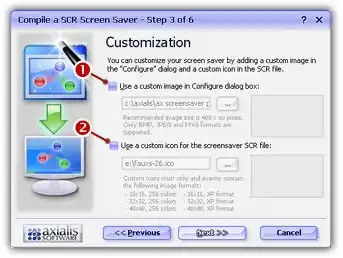
3. Click on the option Use a custom icon for the screensaver SCR file to activate it 1. The edit fields below are automatically enabled.
4. In the edit zone, enter the full path to your ICO file on your disk or click the [...] button to browse your disks and locate the file using a standard Windows dialog box. The icon must be compliant with PSSP specifications. It must include the following formats:
![]() 48x48 - XP
48x48 - XP ![]() 32x32 - XP
32x32 - XP ![]() 16x16 - XP
16x16 - XP
![]() 48x48 - 256
48x48 - 256 ![]() 32x32 - 256
32x32 - 256 ![]() 16x16 - 256
16x16 - 256
To learn how to create such an icon, see this topic: Create an Icon for your Screensaver using IconWorkshop.
5. Once the pathname has been entered you see a preview of the icon image in the window on right.
6. If this is the right icon, click Next. If the icon has the correct format (see specs above), you can continue the compilation wizard. Finish the compilation and test it to see if the icon has been properly changed.
Note
You can also customize the icon of the install EXE file if you have chosen to create an installation package. The procedure is similar and the icon should have the same specs. Click on the Advanced Customization button in Step 2 of the compilation wizard.





