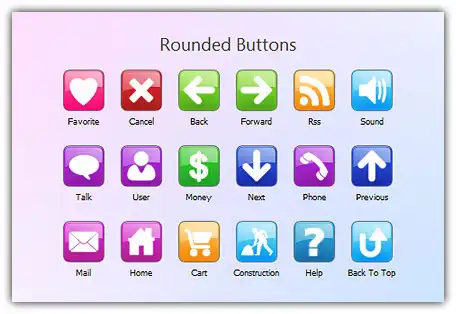Create a Snapshot Picture of Your Icons
In relation to Axialis IconWorkshop, this article offers information on the following topics:
- Create a Snapshot of an Opened Icon
- Create a Detailed Snapshot of Several Icons
- Create a Quick Thumbnail Snapshot of Several Icons
A Snapshot is an image created automatically by IconWorkshop to show one or several icons (with embedded formats) on a decorated background. Creating a Snapshot Picture of your icons may be useful to make a visual archive of your icons, illustrate a website or just promote your work. Three kinds of snapshots are available:
- Detailed snapshot of one icon - The icon image formats are displayed in one raw.
- Detailed snapshot of several icons - One icon per raw, several images per icon.
- Quick/Thumbnail snapshot of several icons - Only one image per icon, several icons per raw.
Create a Snapshot of an Opened Icon
When an icon is opened in an editor window, you can create a snapshot of the work in progress.
1. From the opened icon window, Choose Edit/Create Snapshot or Ctrl+Shift+P
2. A dialog box Create Icon Snapshot opens. Adjust the various options then click OK.
3. The Snapshot image (see sample below) is created in a new window. Now you can save, copy, print this image as necessary.
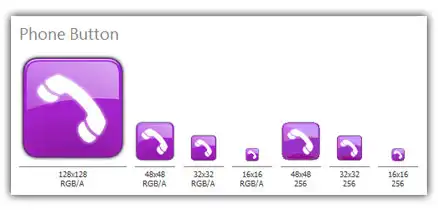
Create a Detailed Snapshot of Several Icons
You can create a snapshot of several icons from within an opened Icon Library (ICL), Program File (EXE, DLL, OCX...), a Search Result window or from the built-in Explorer.
1. Select several icons from a list (only icons within libraries or Macintosh/Windowsfiles). Choose Edit/Create Snapshot or Ctrl+Shift+P
2. A dialog box opens, select Detailed Snapshot then click OK.
3. A dialog box Create Icon Snapshot opens. Adjust the various options then click OK.
4. The Snapshot image (see sample below) is created in a new window. Now you can save, copy, print this image as necessary.
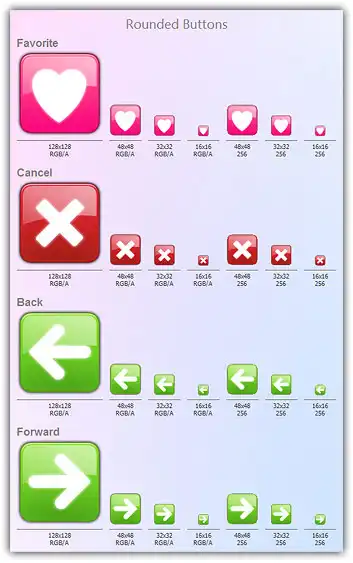
Create a Quick Thumbnail Snapshot of Several Icons
You can create a snapshot of several icons from within an opened Icon Library (ICL), Program File (EXE, DLL, OCX...), a Search Result window or from the built-in Explorer.
1. Select several icons from a list (only icons within libraries or Macintosh/Windows files). Choose Edit/Create Snapshot or Ctrl+Shift+P
2. A dialog box opens, select Quick Thumbnail Snapshot then click OK.
3. A dialog box Create Icon Snapshot opens. Adjust the various options then click OK.
4. The Snapshot image (see sample below) is created in a new window. Now you can save, copy, print this image as necessary. .