Introducing the Visual Studio plugin
In relation to Axialis IconWorkshop, this article offers information on the following topics:
Axialis IconWorkshop includes a handy feature which permits working efficiently with Visual Studio 2005, 2008, 2010 & 2012 (the plug-in is not compatible with versions prior to 2005). During installation a plug-in has been added in your Visual Studio configuration.
Introducing the Visual Studio plug-in
The plug-in is a piece of executable code that is included in the Visual Studio user interface as a DLL and which is loaded in memory when you launch the VS IDE.
The principle of this plug-in, as we've made it, is to create a direct bridge between the VS IDE and IconWorkshop. It permits to easily edit in IconWorkshop an icon included in a solution. Just open the icon in the Visual Studio resource editor and launch the associated plug-in command. The icon is automatically opened in IconWorkshop and you can work on it as necessary. When you save it in IconWorkshop, the VS IDE detects the change in the file and automatically refresh the icon document.
Let's see how it's implemented in the user interface:
1. Launch the Visual Studio IDE.
2. The plug-in command is available at 2 different locations. In the menu Tools/Edit in Axialis IconWorkshop 1 and as a button in a toolbar that has been created at installation (2):
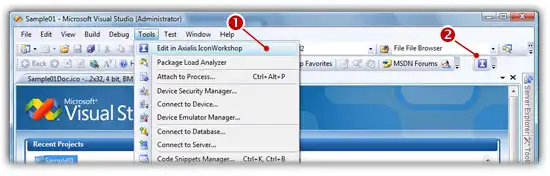
3. The two commands are stricly identical. Click on one of them, the Axialis IconWorkshop application is launched or activated in foreground if it runs in background. It means that the bridge between the 2 applications is working. As no icon is opened in the VS IDE, no icon is opened in IconWorkshop. This is absolutely normal.
Other methods to launch the IconWorkshop editor
Two other methods to launch the IconWorkshop editor have been implemented:
From the Resource Editor window
1. Launch the Visual Studio IDE.
2. Open a solution and double-click on an icon to open it in a document window.
3. Right-click in the icon document window, and choose in the menu "Open External Editor".
Note
This feature works only if you have associated the ICO files to IconWorkshop when you've been prompted to do so (when you've launched IW for the first time).
From the Resource Explorer window
1. Launch the Visual Studio IDE.
2. Open a solution.
3. In the Solution Explorer window, right click on the ICO file you want to edit in the tree, a menu opens. Select "Open With..."
4. A dialog box opens. Select Axialis IconWorkshop in the list and click OK.
Important
You can set Axialis IconWorkshop as default for this command. When the dialog box is opened, click "Set As Default", then OK. The next time you'll doube-click on an icon, it will launch Axialis IconWorkshop directly.






