Modify or Extract Icons Included in Program Files
In relation to Axialis IconWorkshop, this article offers information on the following topics:
- Modifying an icon included in a program file
- Extracting icons from a program file
- Adding to the Librarian icons from a program file
Axialis IconWorkshop permits to modify icons directly in program files like EXE, DLL, OCX... This feature is handy to customize existing applications. However some limitations apply to this feature:
You CAN:
- Visualize, Modify, Export, Copy in Clipboard and Add to the Librarian any icon included in a program file.
- Save your changes in the same file or export it to icon files or ICL.
You CANNOT:
- Add or delete icons.
- Add or delete image formats in icons.
Important
We strongly recommend to make a backup/rescue copy of the original program file before modifying it using this feature. The file may be corrupted during the operation.
Modifying an icon included in a program file
1. Choose File/Open and select a program file EXE, DLL, OCX... You can also open an Explorer window (Ctrl+E) and double click on a program file.
2. The program opens in a document window 1 displaying all the icons it contains 2:
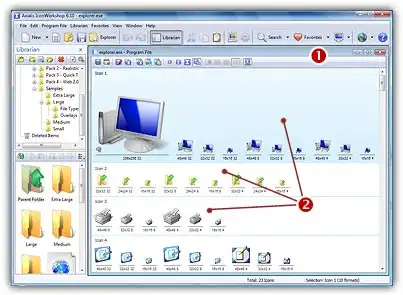
3. To modify an icon just double click on it or select it and press Enter.
4. The icon opens in an editor window. Just modify it as if it was a standard icon file (don't forget the above limitations though).
5. When done, update it by choosing File/Save or press Ctrl+S. Close the editor window.
6. The icon has been updated in the list (if you modified the displayed format).
7. Repeat steps 3 to 7 for other icons if necessary.
8. Update the program file by choosing File/Save.
Axialis IconWorkshop
Create Icons using a Professional Authoring Tool
- Axialis IconWorkshop is a professional icon authoring tool for creating icons on multiple platforms and devices.
- The tool supports creating icons for Windows, macOS, Unix/Linux, Android, iPhone.
- The interface is designed to increase productivity, with easy accessibility to all tools and a powerful built-in librarian and file explorer.
- Batch processing features are included for creating multiple icons at once.
- The tool includes features such as icon creation from images and image objects to help create professional-looking icons quickly.
- The tool is compatible with industry standards and includes plugins for Adobe products and Microsoft Visual Studio.






Extracting icons from a program file
1. Choose File/Open and select a program file EXE, DLL, OCX... You can also open an Explorer window (Ctrl+E) and double click on a program file.
2. The program opens in a document window displaying all the icons it contains.
3. Select the icons you wish to extract.
4. Choose Icons/Export as Windows icons (For Mac: choose Icons/Export as Macintosh icons)
5. Select the destination folder and click OK.
6. The icons are extracted as ICO (For Mac: ICNS, RSC, BIN as chosen).
Adding to the Librarian icons from a program file
1. Choose File/Open and select a program file EXE, DLL, OCX... You can also open an Explorer window (Ctrl+E) and double click on a program file.
2. The program opens in a document window displaying all the icons it contains.
3. Select the icons you wish to add to the librarian. Choose File/Add to the Librarian or press F3.
If the selected item in the librarian is a folder:
4. A dialog box opens. Choose either to extract them as separate icons (ICO) or to create an icon library (ICL).
5. Click OK. The icons are extracted as requested.
If the selected item in the librarian is an icon library:
4. The icons are immediately added to the selected library.
